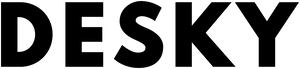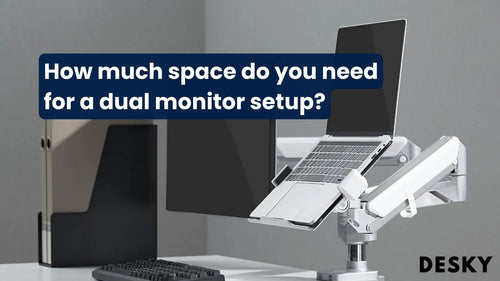FAQ
What are standard screen sizes?
Hayden AdamsIn the world of technology, standard screen sizes vary among devices. Some of us might use a compact laptop for work, while others might prefer a wide monitor for gaming or graphics work. Below, we'll discuss in detail the different screen sizes in laptops, tablets, and monitors, and finally, how each applies to your setup.
What are common monitor screen sizes?
Computer monitor sizes do vary, but there are some monitor sizes more prevalent than others. For instance, typical monitor sizes range from 21 to 27 inches, accommodating various user preferences and workspace configurations.
While small monitors (21–24 inches) are suitable for compact workspaces, larger ones of 27 inches and above cater to graphic designers, gamers, or those handling multiple tasks.
Standard Laptop Screen Size
Laptop screen sizes predominantly range from 13" to 15", balancing portability with optimum display. These laptops, are perfect for people who need mobility without compromising on display quality.
The ability to transport such potent performers can enhance your productivity, no matter where you're working from. Remember that pairing your laptop with Laptop Stands & Laptop Mounts from Desky can contribute to an even better work environment.
Common Tablet Screen Size
For those who prefer smaller, more portable screens, 7-inch tablets are quite popular. They mostly utilize Android OS and an on-screen keyboard, similar to smartphones. Worth noting is Apple's iPad Mini, the only iOS device in this size class. Their compact size and efficient performance make these devices excellent companions for multitaskers.
Best Size Monitor for Productivity
The efficient screen size for productivity largely depends on the nature of the work being performed. Generally, the larger the screen, the lesser the eyestrain. Common monitor sizes offer a balance between visibility and desk space.
However, both practicality and cost justify keeping the monitor size under about 24 inches. A 27 inch monitor size is often preferred for multitasking and detailed work. Standard monitor sizes lower than 19–20 inches should be steered clear of because they can cause squinting and headaches.
- 24-inch: Ideal for regular office work and browsing
- 27-inch: Great for multitasking and more detailed work
- 32-inch: Suitable for designers or jobs requiring a big screen
What is the Best Screen Setup for Home Office?
When it comes to screen settings, the scenario is important. A standout choice that functions admirably is the Dark Mode, particularly when you're laboring under dim light or at night.
Dark mode is highly effective in reducing eyestrain. Nevertheless, if the room has abundance of light, you're encouraged to use a white background to minimize additional strain on your eyes. To further optimize your screen setup, consider adding a monitor light bar.
Striking the right balance between screen size and cost can be critical for many. In such cases, a standard monitor size of 27 inches delivers on both fronts. For those involved in heavy multitasking or gaming, an ultra-wide monitor can be an excellent substitute for a dual-screen setup.
Alternatively, you might consider optimizing your workspace configuration with multiple smaller monitors, such as two 24-inch screens. This setup is often considered the best size monitor for work, allowing you to have different applications or documents open simultaneously without the need to constantly switch between them.
Advantages of 27-Inch Monitors
27-Inch Monitor For Office Work
A 27-inch monitor with a resolution of at least 2560 x 1440 pixels (WQHD) is an excellent option for office work. This size and resolution blend offers the best screen setup for home office, affording more operational space and substantially improving effectiveness, particularly when multitasking. This size enables users to open various windows side by side.
27-Inch Monitor Right Size For Productivity
When discussing display dimensions, most people's consideration of choice usually falls between a 24-inch, 27-inch, and 32-inch monitor. A 27-inch monitor typically lands in the sweet spot for most users because being neither too large nor too small, rendering it the most ideal dimension for various tasks.
Although larger displays may initially seem enticing, they are not necessarily more effective for increased productivity. The ideal monitor size essentially depends on the nature of the task and the user's comfort with changing screen sizes.
27-Inch Monitor For Multitasking
A significant indicator of a computer monitor's efficacy is its capacity for multitasking. This aspect is where 27-inch monitors really shine.
They offer ample screen space, allowing the user to handle multiple applications and windows simultaneously, making multitasking smoother and easier. Comfortably placing two windows side by side on a 27-inch screen makes switching between tasks seamless.
What screen size is 1920x1080?
Screen resolution is measured in pixels, with 1920x1080 being a widespread desktop resolution. Pixels, however, do not correlate directly to the physical size of a screen. Rather, they dictate the screen's sharpness.
To simplify further, a desktop resolution size of 1920x1080, typically found on screens anywhere between 21" and 27", provides crisp and clear images. It's approximately 12.8 inches wide and 7.2 inches tall if you convert pixels into inches.
What Is A 49 Ultrawide Monitor Equivalent To?
The landscape of computer displays is expanding every day. The 49-inch ultrawide monitor boasts a 32:9 aspect ratio. This makes it an exact counterpart to two 27-inch monitors lined up next to each other. It offers limitless horizontal working space, making multitasking a breeze.
How Large A 49-inch Monitor Is
Deciphering the exact dimensions of a 49-inch monitor can be a bit complex. We have the LG 49WL95C-W as an example. This monitor, with its stand incorporated, stands at a height between 17.1" and 21.4”, spans a width of 47.8”, and maintains a depth of 12.1”.
If you're struggling with how to position your screen, consider reading our monitor arm buying guide as a lot of our customers struggle to get their monitors set up correctly. The screen sizes diagonally to 49” and delivers a remarkable dual QHD resolution of 5120 x 1440 px at 106 ppi.
What size are ultrawide monitors compared to?
Ultrawide monitors slightly differ from standard widescreen monitors. Most ultrawide monitors possess a 34-inch screen. However, super-ultrawide monitors take it up a notch to a whopping 49 inches and often comprise curved screens, bringing everything closer to your viewpoint
49-Inch Monitor For Gaming
Whether a 49-inch monitor is too large for gaming or not heavily depends on personal preference and space availability. While some gamers regard a screen this large as oversized, others appreciate the immersive gaming experience it offers.
Despite the market for larger displays being smaller, it has experienced growth over the past years, shining a positive light on the usability of 49-inch monitors for gaming purposes.
{{ spec_clamp_on_riser }}
PPI In Computer Monitors: The Defining Feature

Good PPI Screens
Screens can be broadly categorized based on PPI into three primary types: standard, high, and very high pixel density screens. Standard pixel density screens typically range from 95 to 110 PPI.
Conversely, high-pixel-density screens feature a PPI count ranging between 110 and 140. Monitor arms successfully support these high-pixel-density screens that break the threshold and start at 140 PPI, providing an exceptionally detailed viewing experience.
How Many PPI is Good for a Monitor?
Generally, present-day monitors boast varying PPI based on their resolution. For instance, monitors with Full HD resolution have about 90 PPI, whereas 4K monitors possess roughly 163 PPI.
Similarly, televisions exhibit varied PPI, with Full HD TVs sporting approximately 40 PPI and 4K TVs displaying around 80 PPI. These PPI values, whether for monitors or televisions, significantly influence the visual quality.
Higher PPI Mean Better Quality
Speaking of image quality, PPI plays a prominent role. Essentially, PPI indicates the number of pixels contained in each inch of an image.
Monitor tft LCD can produce greater pixel densities, entailing higher PPI, facilitating the display of a greater amount of pixel information, culminating in high-quality, crystal-clear visuals. Thus, a higher PPI often equates to improved image quality.
Higher PPI: Better for Eyes?
While higher PPI tends to offer better image quality, its impact isn't solely limited to visuals. It also affects the viewer's eye strain and fatigue level. High PPI displays require the eye muscles to perform more intensive processing to focus and track the image, potentially causing eye strain or fatigue over prolonged use.
Hence, when choosing a monitor with a high PPI, consider adding a monitor riser to your workspace to balance the PPI and reduce potential strain on the eyes.
Why are 4K monitors so pricey?
Pixel density is key in understanding why 4K monitors are so expensive. Packed with an impressive PPI (pixels per inch), 4K monitors' higher price point could be justified by the monumental pixel density they offer.
Featuring an extreme pixel density, 4K monitors exhibit astonishing detail and clarity. This advanced technology paves the way for a high-definition viewing experience, driving up the monitor's market price.
{{ spec_dual_monitor_arm }}
Monitor vs. TV: Which Is Better?
Price
Quality is the watchword when it comes to monitors. They are constructed with top-notch components that guarantee their durability, given their extensive usage.
On top of this, monitors tend to be made with higher-quality components and materials. So, yes, monitors do command a higher price tag than TVs.
Value for Money
If you're an avid gamer or utilize both a PC and a console, leverage the utility of monitors, as they outperform TVs in several spheres. Their superior response times, lower input lag, as well as unrivalled refresh rates, make them a worthy investment, especially with the use of adjustable monitor arms.
Besides the mentioned benefits, monitors provide impressive value for money, being equally adept at supporting both PC and console gaming. With their rapid response times and minimal lag, competitive console gaming can be a thoroughly enjoyable experience.
Image Processing
When compared with monitors, TVs possess an edge in terms of image processing. Inbuilt image enhancement features like motion reduction, sharpening, and tone mapping give TVs the advantage, leading to a more appealing visual output coupled with potential input lag.
Conclusion
Screen sizes and resolutions are vital tokens in optimizing your work or play environment. Smaller, high-resolution screens offer excellent portability, while larger displays cater better to heavy-duty users like graphic designers, gamers, or multitaskers who require more screen real estate.
Understanding these standard sizes of computer monitors and resolutions helps end-users achieve their workspace goals, whether you're a digital nomad or a dedicated office worker. Choosing the right computer screen size ensures optimal productivity and comfort.
Moreover, pairing your preferred screen size with ergonomic solutions from Desky, will enhance your workspace, comfort, and productivity. After all, the right setups cater not just to what we see, but how comfortably we see it.